Projects are the home for your logos, colors, and mockups. Inside Illustrator you can switch between projects, upload new assets, and stay synced with your team.
Use the Select a project dropdown in the BrandBowl panel to choose the active project.
All uploads and imports will be tied to the project you select.
Assets, color palettes, and mockups are automatically synced so your whole team is always working with the latest version.
Every project automatically generates a brand book.
In order to create a new project from the Illustration plugin:
From your home view, click on New.
In the project creation modal, write the name of your brand. Click on Create.
Once the project is created, it will be automatically loaded.
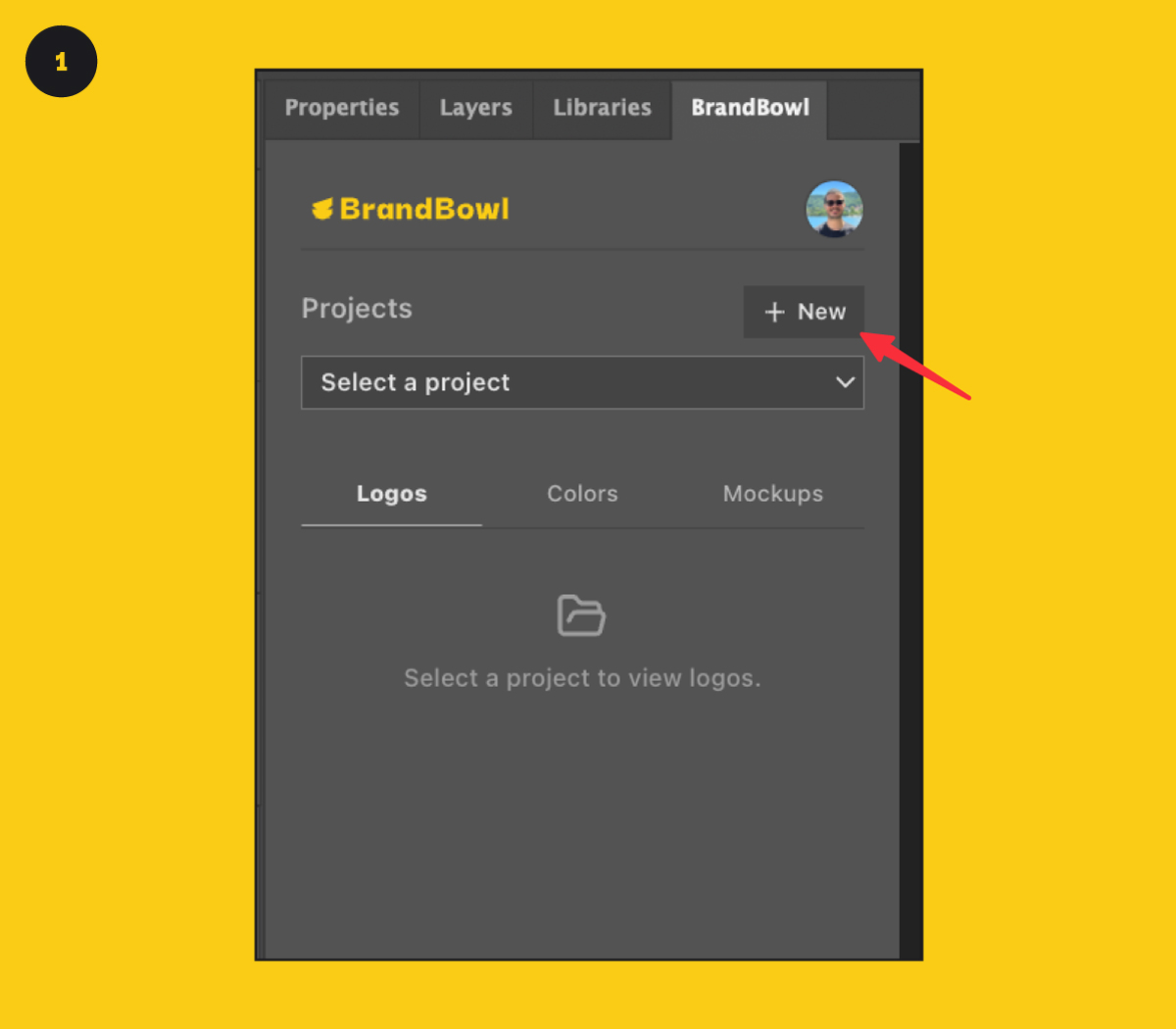
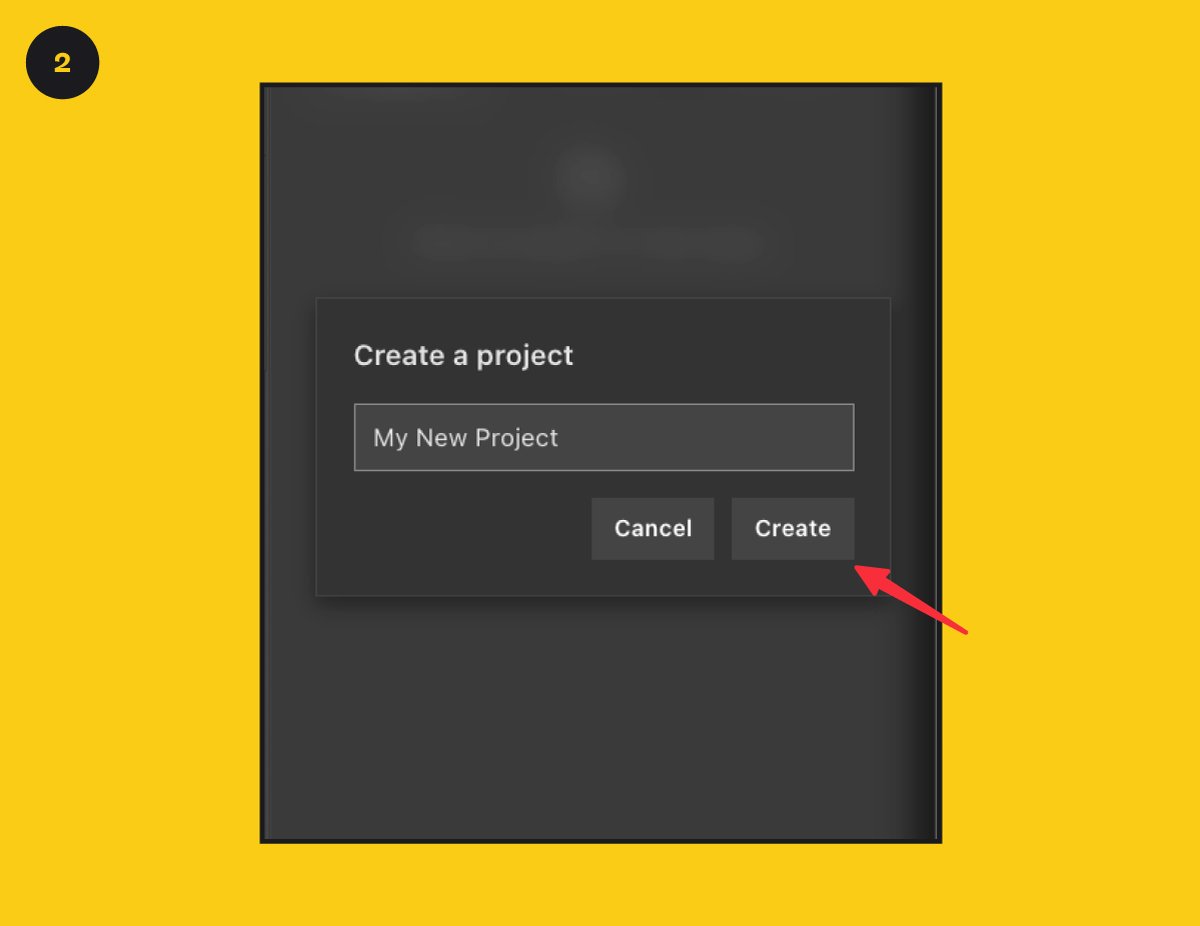
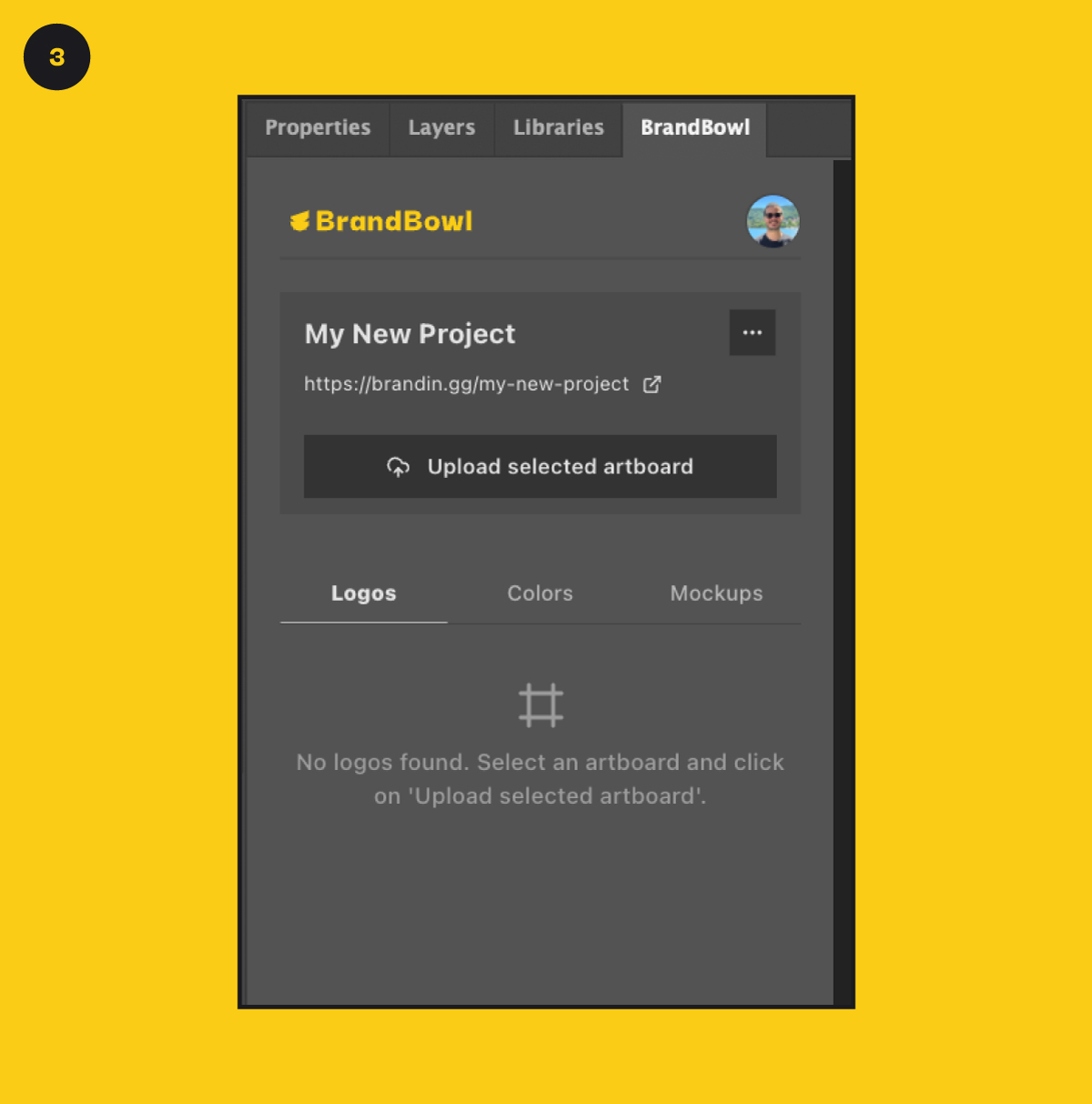
Once you have multiple projects, you can switch between them by:
From your home view, click on Three-Dot menu > Switch project.
You’ll go back to the project selection screen. Here, pick the project from the Select a project dropdown.
Once the project is selected, it will be loaded and ready to use.
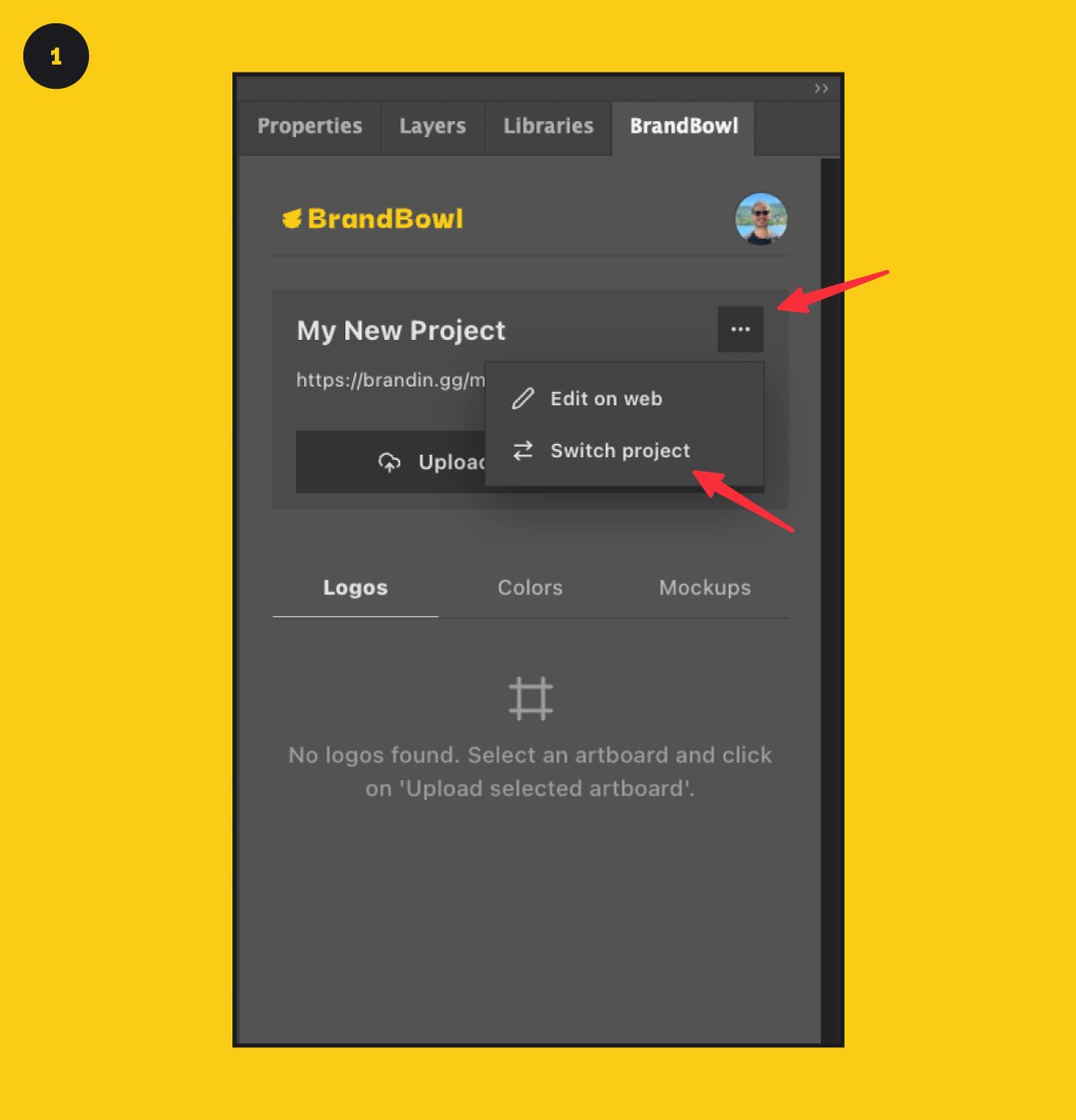
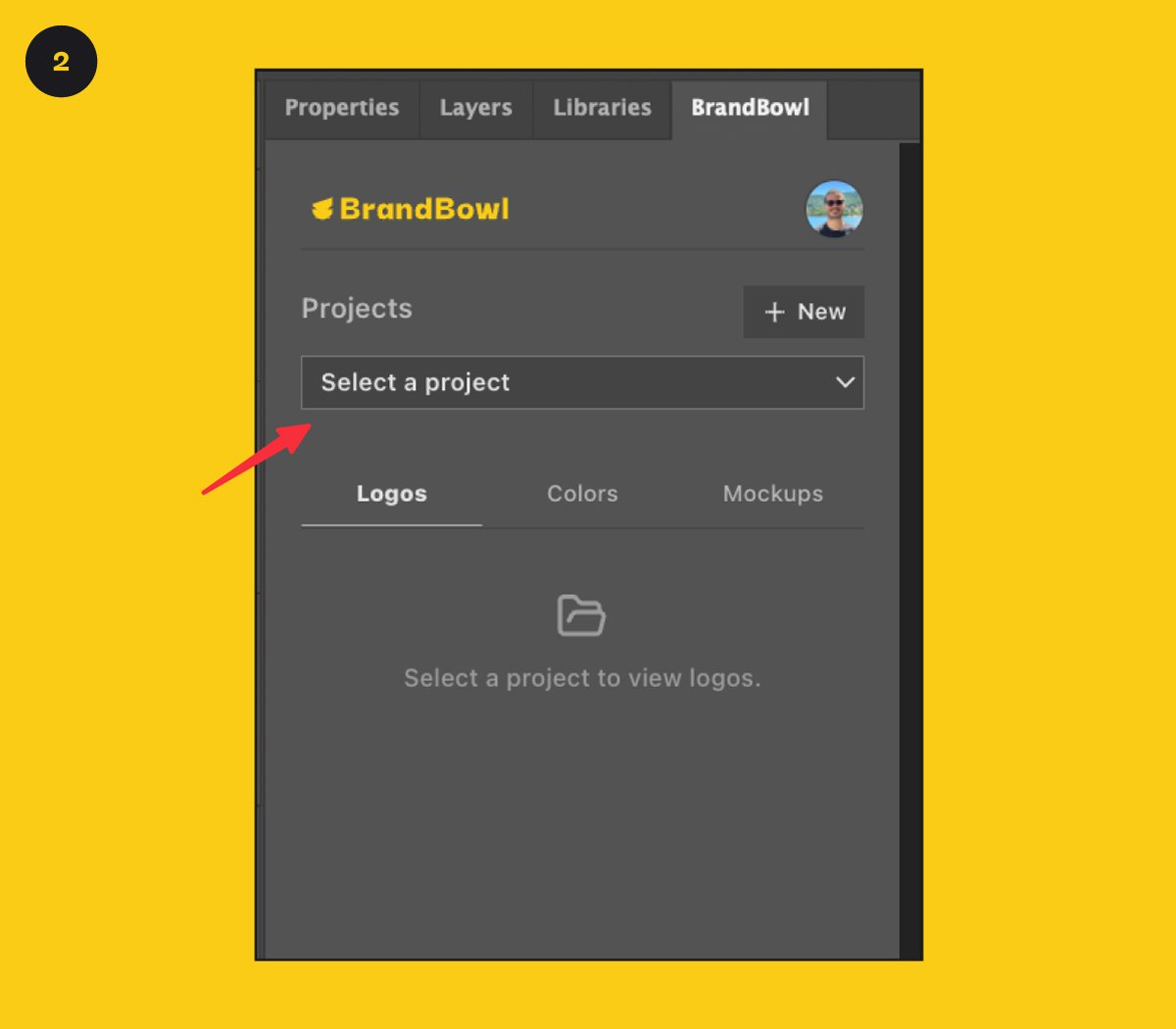
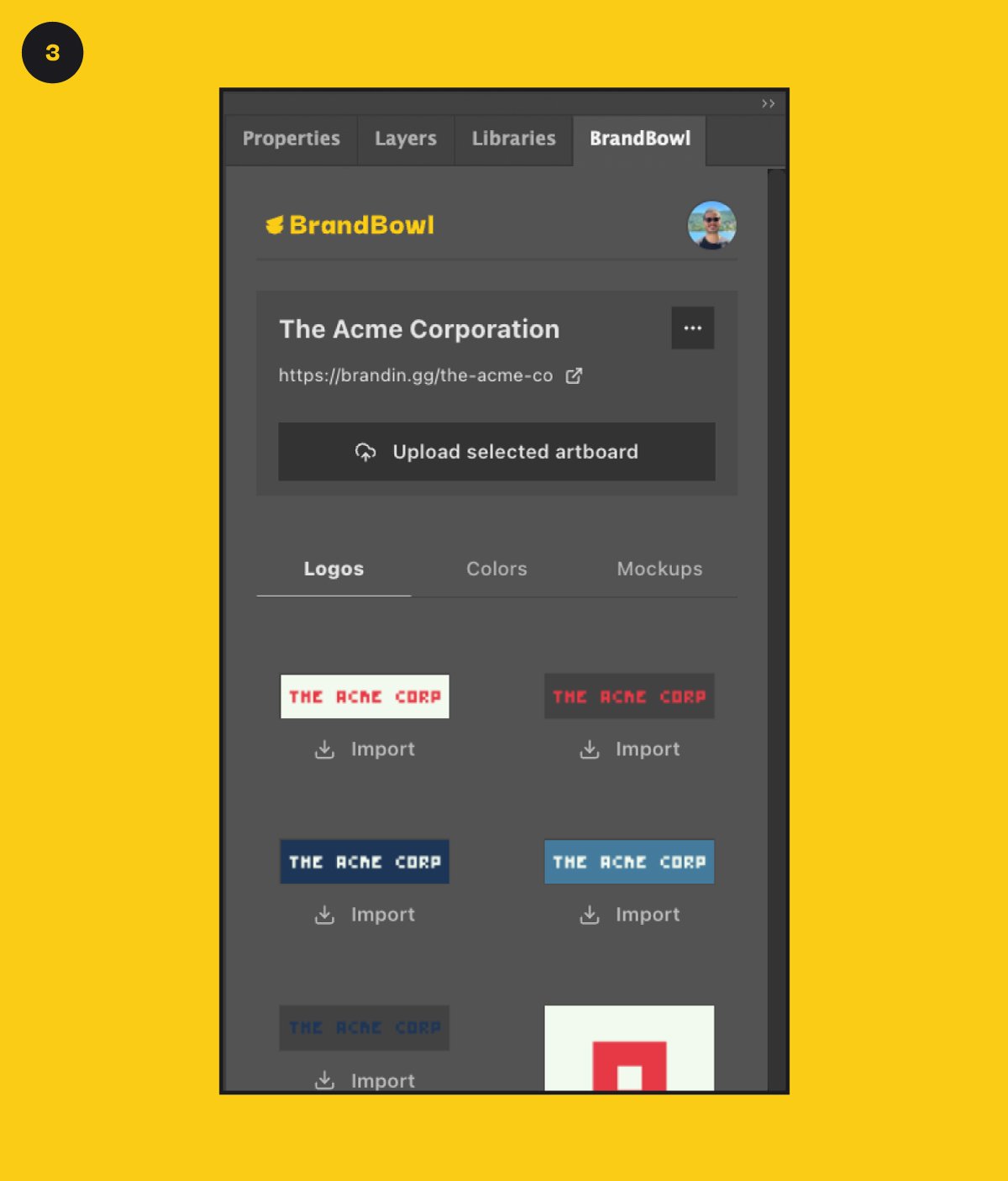
Not all features are available on the Illustrator plugin. To further customize your project, you can edit it on our web app.
From your home view, click on Three-Dot menu > Edit on web.
A new browser window will open with your project. Every change made here will be reflected across every device instantly.